How to Manage Email Accounts Suspension in cPanel?
Knowledgebase Articles and news
How to Manage Email Accounts Suspension in cPanel?
From cPanel we can manage the suspension of email accounts more easily. From cPanel we can suspend the abilities like login, receive and sending of emails of an email account. The steps to manage email suspension are listed below.
1. Login to cPanel.
2. Select the option “Email Accounts” from the “EMAIL” section.
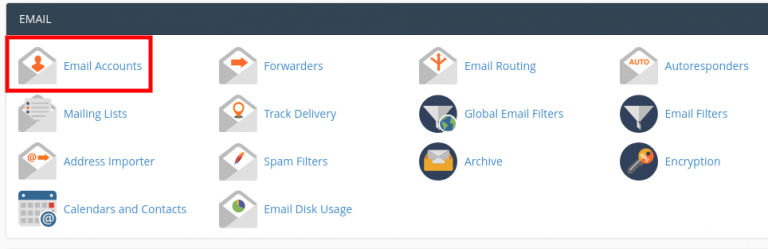
3. Select the option “MANAGE” from the options of corresponding email account that you wish to suspend.
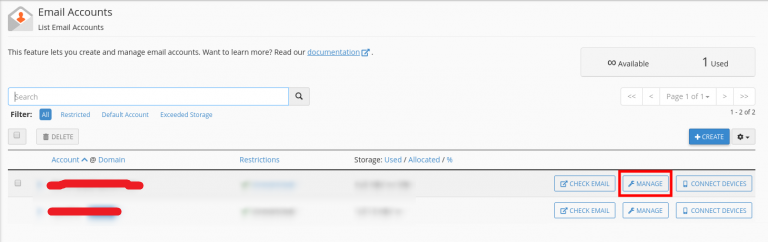
4. From the displayed window, you can see three options as Receiving Incoming Mail, Sending Outgoing Email and Logging In under the section “RESTRICTIONS”.
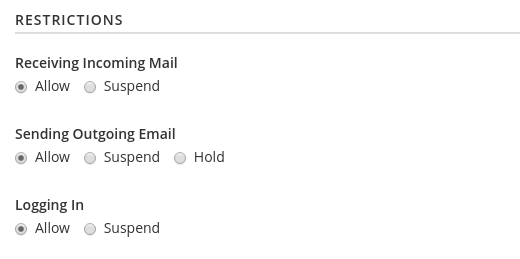
If you wish to suspend the email account from receiving incoming emails, then select the option “Suspend” under the option “Receiving Incoming Mail”. To suspend the ability to send emails from the selected email account, select the option “Suspend” under the option “Sending Outgoing Email”. We can also hold the emails that are being sent from the email account by choosing the option Hold. We can select the option “Suspend” under the option “Logging In” if you wish to deny the user to login to the email account.
5) After editing the required changes select the option “Update Email Settings”, to updates the changes.
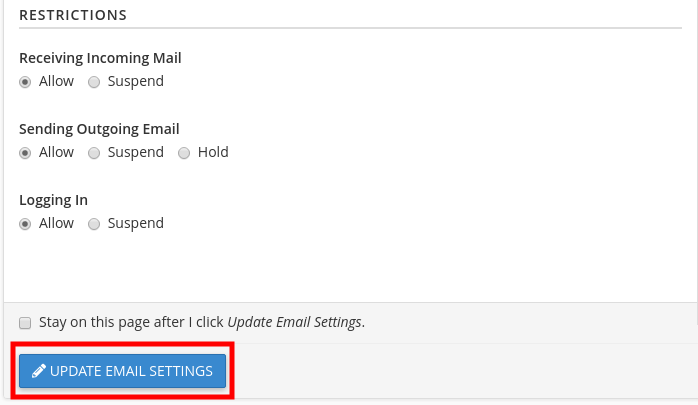
This how we can make an email account inaccessible without deleting it.
If you want to revert the changes and make the email account accessible again, follow the above steps and select the option Allow.
If you need any further help, please do reach our support department.
Articles
7 Articles- Email Account Password Reset in cPanel
- Email Migration to cPanel Using Outlook
- Error Child failed to make LIVEAPI connection to cPanel. - Softaculous
- Finding Your Email Settings in Webmail and cPanel
- How to Block Email Spam with Postfix SMTP Server
- How to Configure Email Routing in cPanel
- How to Manage Email Accounts Suspension in cPanel?