Finding Your Email Settings in Webmail and cPanel
Knowledgebase Articles and news
Finding Your Email Settings in Webmail and cPanel
An email client is a program used to access and manage a user’s email. It is more formally known as a mail user agent (MUA) or email reader. A web application that can manage, compose messages, and reception its functions can act as an email client. Thunderbird, Horde, Apple Mail Outlook, and more are some examples for an email client. We can configure and manage our email accounts using these email clients.
The email settings is an area where we can configure the incoming and outgoing server details, Port numbers, email address, password, etc. If we want to configure an email client, then you need the details mentioned above. One can know about the secure port number for the incoming and outgoing connection. Also, the other details like outgoing and incoming server details, email address, password, etc will show in the email settings.
In this tutorial, we are going to discuss where you can view these settings. You can view your email settings from cPanel or Webmail.
Steps to Find your Email Settings from cPanel:
1. Log in to cPanel as an admin user and navigate to the ‘Email’ section.
2. Select the ‘Email Accounts’ option.
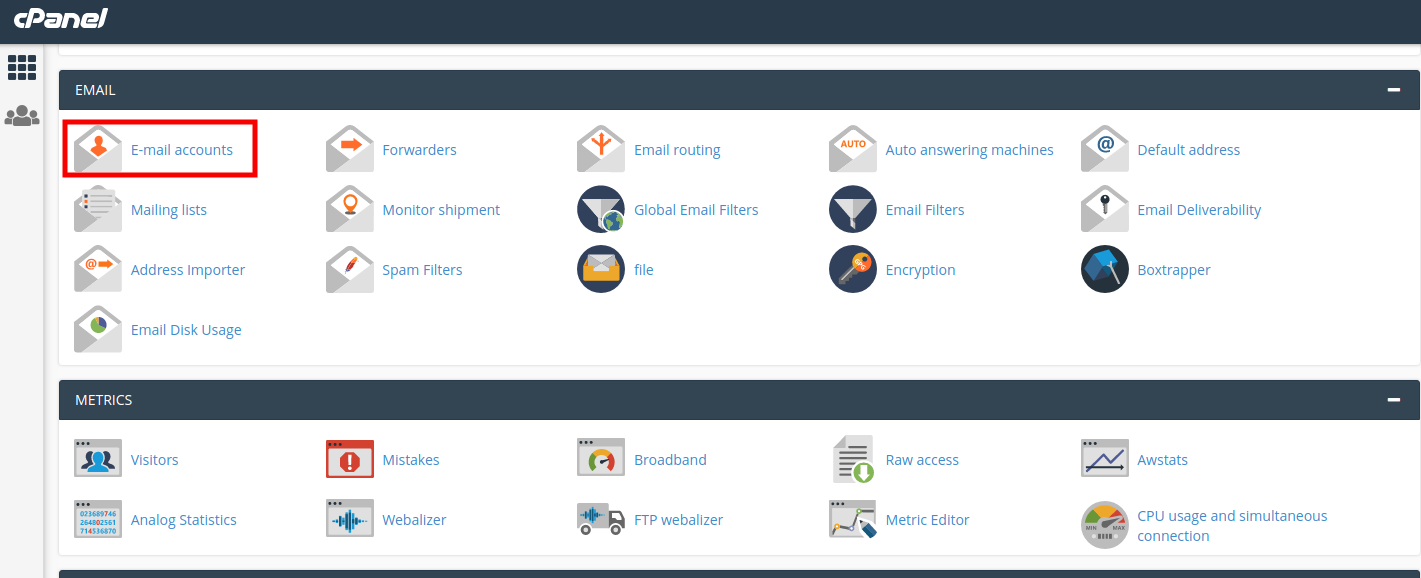
3. The Email Accounts option lists all the email accounts of the domain. Navigate to the email for which you want to view the settings.
4. Click the ‘Connect Devices’ button to the right of your email account.
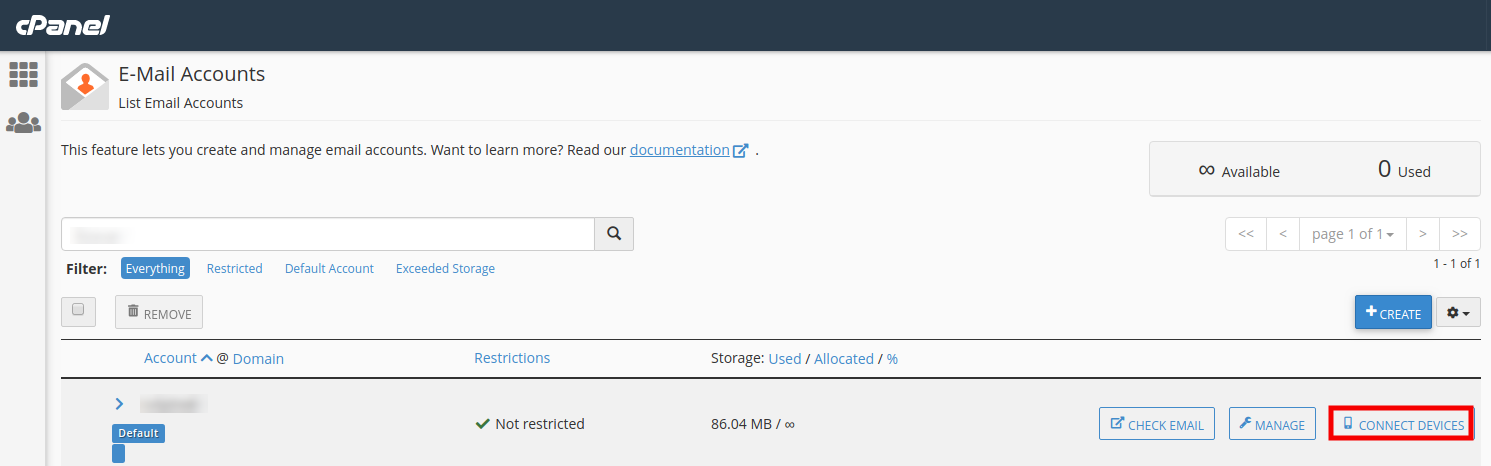
5. It redirects you to the page containing SSL/TLS and Non-SSL settings. On this page, you can view all the details to configure your email clients, such as username, password, incoming and outgoing server, and port details.
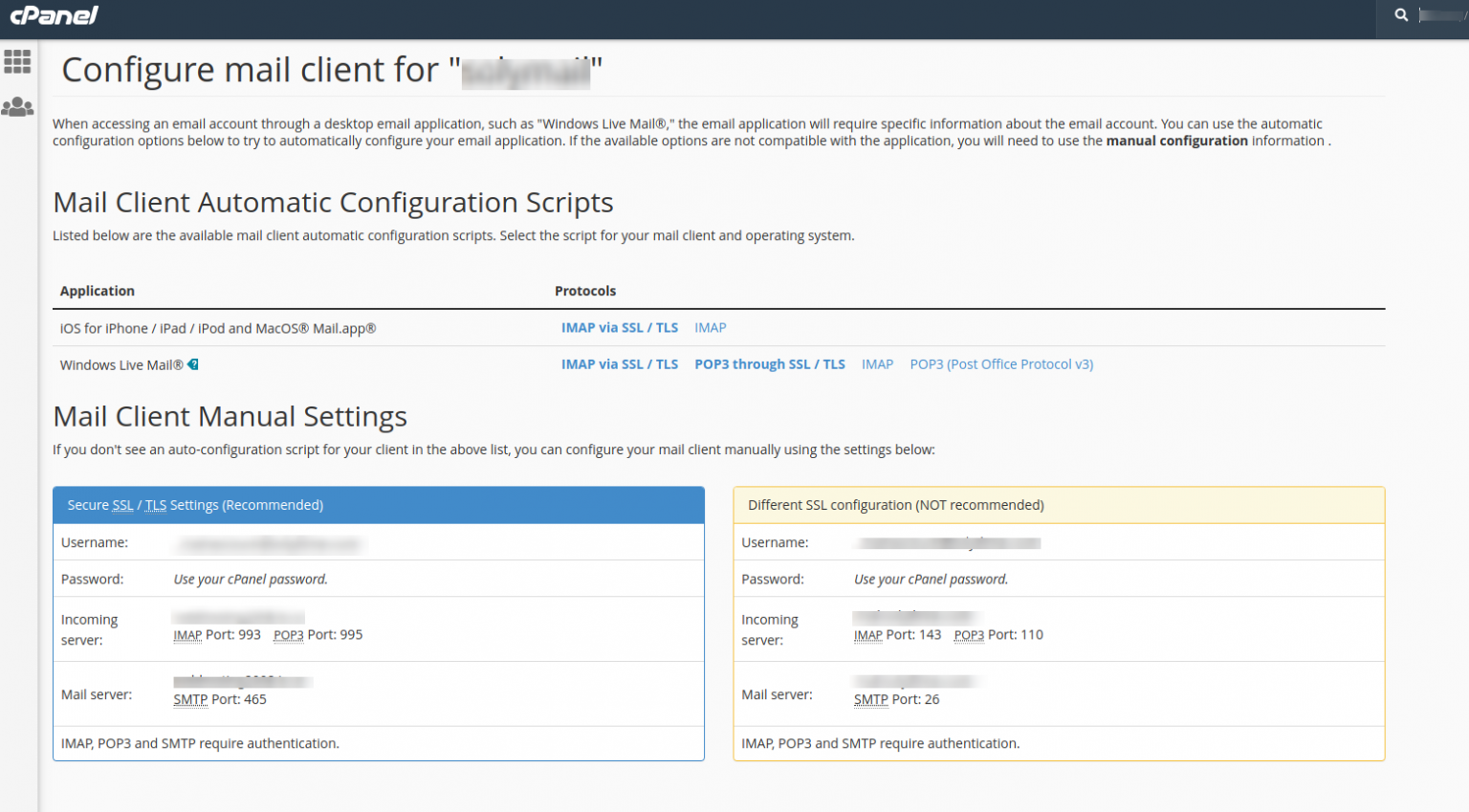
This page also contains some script files to configure your email client. We can download the required script and run the same to configure the email client automatically.

Note:
If there are no email accounts associated with your domain, you need to create one using the following steps:
1. Log in to cPanel as root user and navigate to the ‘Email’ section.
2. Select the ‘Email Accounts’ option.
3. In the ‘Email Accounts’ page, click the ‘+Create’ button to create a new email account.
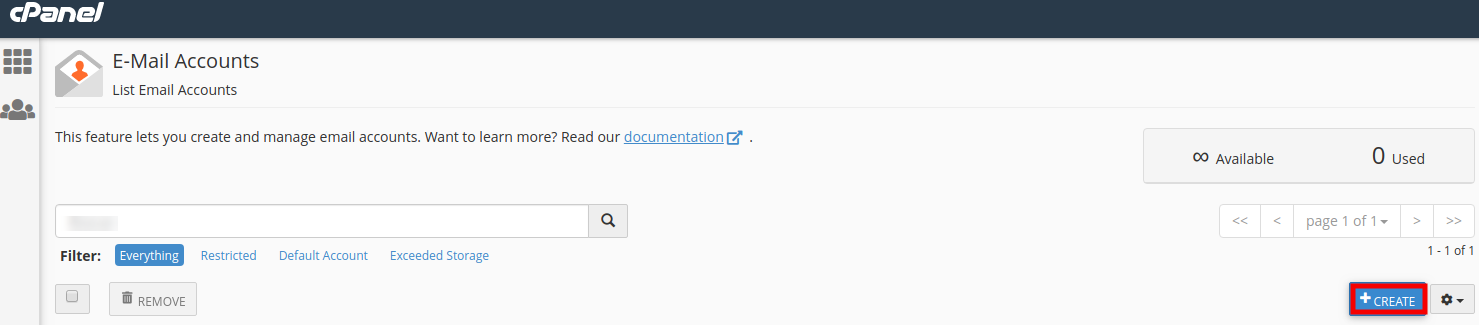
4. We need to select the domain name from the drop-down, then fill the details, such as username, password, and storage space, and click the ‘+Create’ button. Now, we have successfully created an email account, and we can view the email settings by clicking the ‘Connect Devices’ button to the right of your email account.
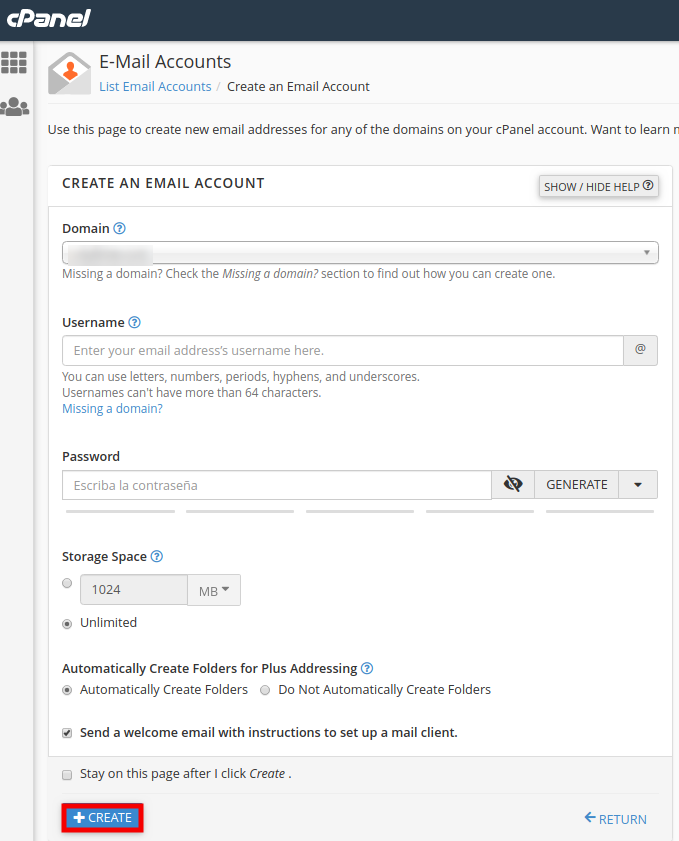
Steps to Find your Email Settings from Webmail:
You can view the email settings from Webmail by following the below steps:
1. Log in to Webmail.
2. Click on the username in the top-right corner of the screen. From the drop-down, select the ‘Configure Mail Client’ option.
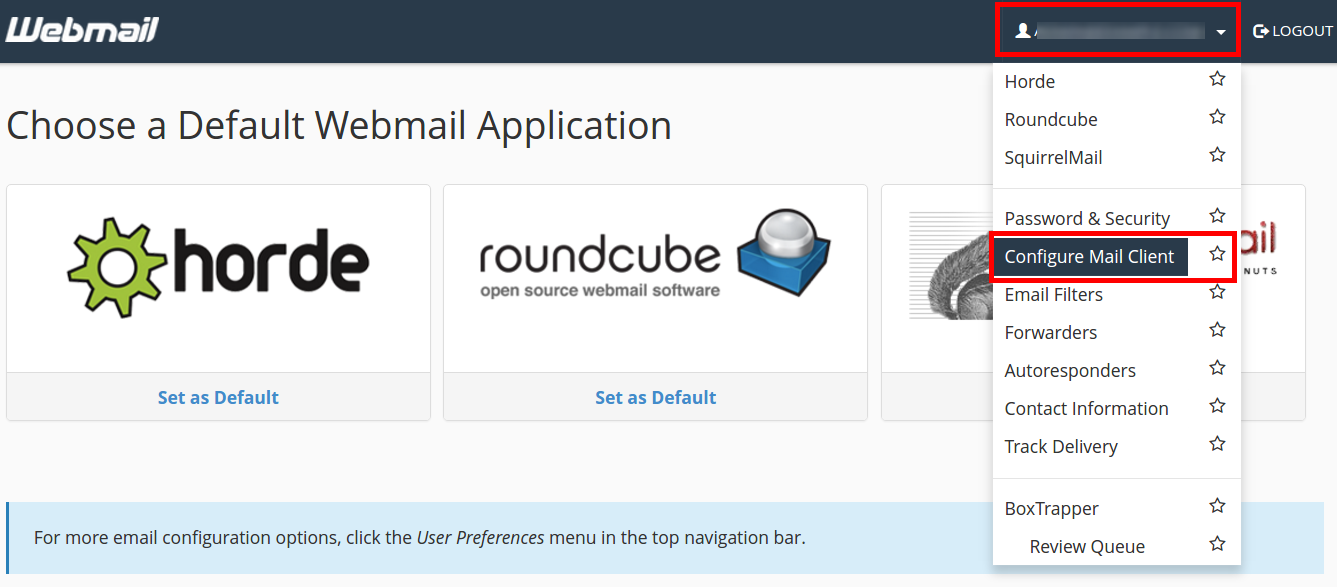
3. It redirects you to the page containing SSL/TLS and Non-SSL settings. On this page, you can view all the details to configure your email clients, such as username, password, incoming and outgoing server, and port details.

This page also contains some script files to configure your email client. We can download the required script and run the same to configure the email client automatically.

That is the end of this tutorial. If you need any further help, please do reach our support department.
Articles
7 Articles- Email Account Password Reset in cPanel
- Email Migration to cPanel Using Outlook
- Error Child failed to make LIVEAPI connection to cPanel. - Softaculous
- Finding Your Email Settings in Webmail and cPanel
- How to Block Email Spam with Postfix SMTP Server
- How to Configure Email Routing in cPanel
- How to Manage Email Accounts Suspension in cPanel?